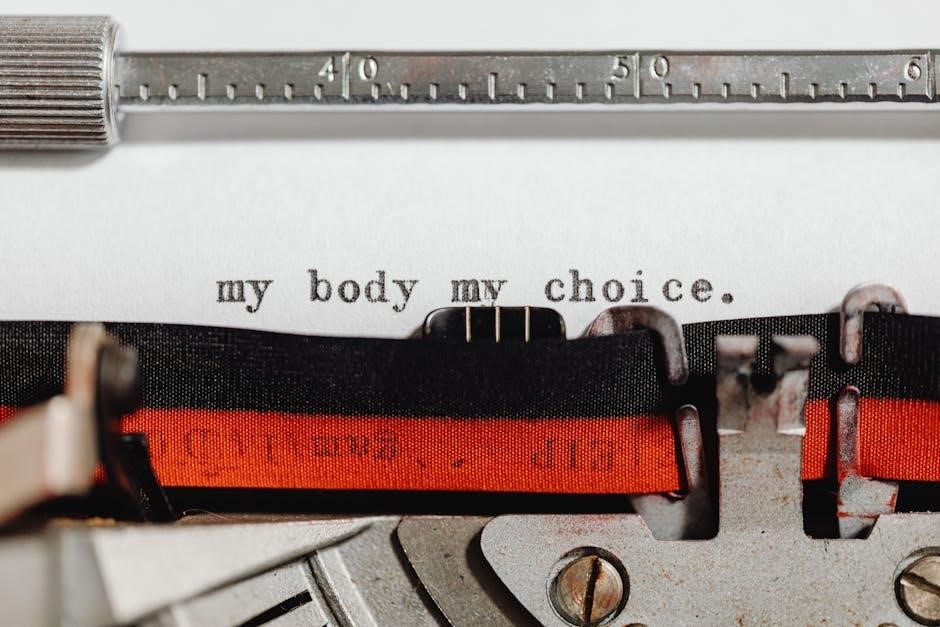Common Causes of PDF Printing Issues
PDF printing issues often stem from corrupted files, font incompatibility, incorrect printer settings, or outdated software. These problems can cause misprints or prevent printing altogether.
- Corrupted or damaged PDF files may fail to print correctly.
- Font compatibility issues can lead to missing or distorted text.
- Incorrect printer settings may not align with the PDF’s requirements.
- Outdated software or drivers can cause printing failures.
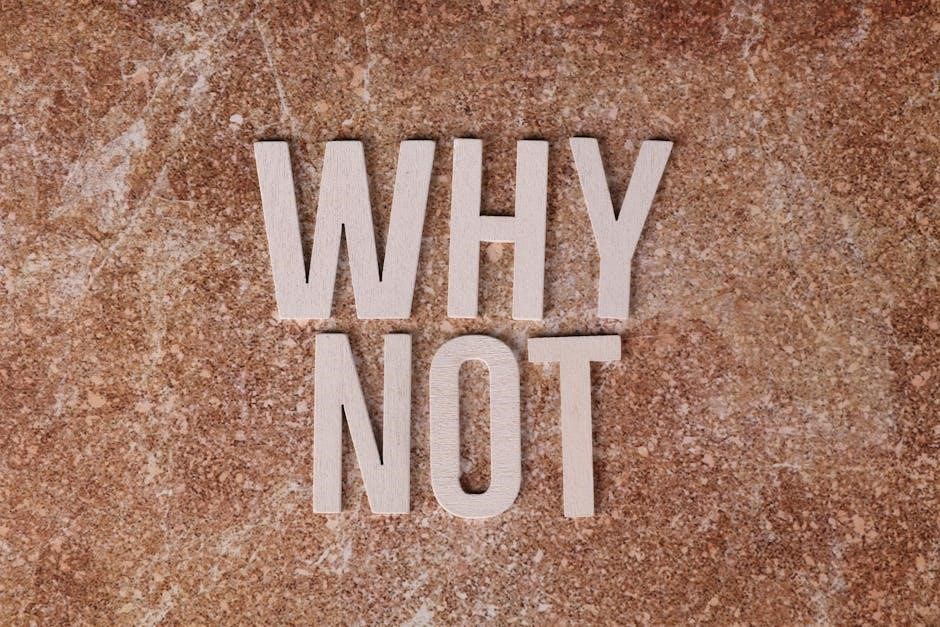
1.1 Corrupted or Damaged PDF Files
A corrupted or damaged PDF file is a common reason for printing issues; This can occur due to incomplete downloads, improper file conversions, or system errors during creation. Symptoms include blank pages, distorted text, or error messages when attempting to print. To resolve this, try opening the PDF in a different viewer or use a repair tool to fix the file. If the issue persists, re-download the PDF or request a new copy from the source. Ensuring the file’s integrity before printing can prevent such problems.
- Common causes: incomplete downloads, improper conversions, or system errors.
- Symptoms: blank pages, distorted text, or printing errors.
- Solutions: Use a PDF repair tool or obtain a new copy of the file.
1.2 Font Compatibility Problems

Font compatibility issues are another common cause of PDF printing problems. If the PDF uses fonts that are not installed or supported by your system, the text may appear distorted, missing, or misaligned. This often occurs when fonts are embedded incorrectly or when the printer cannot interpret them. To address this, ensure that all necessary fonts are installed on your device or use the “Print as Image” option, which converts text into images, bypassing font compatibility issues. This ensures the PDF prints correctly, regardless of font availability.
- Causes: Missing or unsupported fonts, incorrect embedding.
- Symptoms: Distorted, missing, or misaligned text.
- Solutions: Install required fonts or use “Print as Image”.
- Causes: Mismatched paper size, orientation, or scaling.
- Symptoms: Distorted, cut-off, or misaligned content.
- Solutions: Adjust settings to match PDF specifications.
- Symptoms: Printing errors, slow processing, or incomplete output.
- Solutions: Update PDF software, printer drivers, and firmware.
- Check printer status and connection.
- Verify print settings and preferences.
- Use the “Print as Image” option.
- Test with different PDF readers.
1.3 Incorrect Printer Settings
Incorrect printer settings can significantly disrupt PDF printing. If the printer is not configured properly, it may fail to interpret the PDF’s layout or dimensions. Common issues include mismatched paper size, incorrect orientation, or improper scaling. For example, a PDF designed for A4 paper may not print correctly on a printer set to Letter size. Additionally, settings like “Fit to Page” or “Shrink to Fit” can cause content to appear distorted or cut off. Ensure all settings match the PDF’s specifications to avoid such problems.
1.4 Outdated Software or Drivers
Outdated software or printer drivers often cause PDF printing issues. If your PDF reader or printer drivers are not up to date, they may fail to process the PDF correctly. This can lead to formatting errors, missing content, or failure to print altogether. Symptoms may include slow printing, error messages, or incomplete output. Regularly updating Adobe Acrobat, Reader, or printer drivers ensures compatibility and resolves many printing problems. Additionally, outdated software may lack necessary features to handle complex PDF elements, such as embedded fonts or graphics.
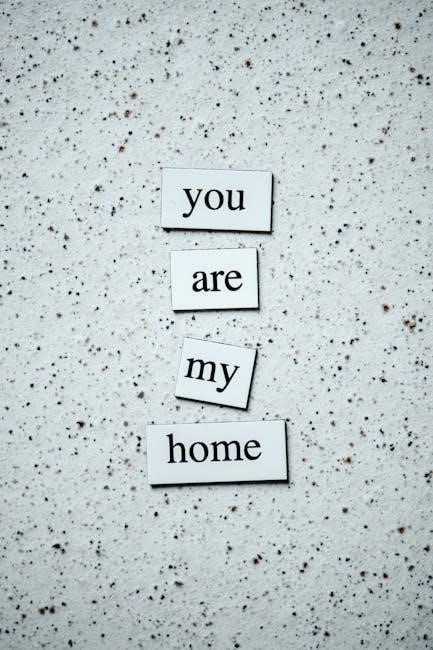
Troubleshooting Steps for PDF Printing Problems
Check printer status, verify print settings, and ensure proper connections. Use the “Print as Image” option, test with different PDF readers, or update drivers to resolve issues.
2.1 Checking Printer Status and Connection
Ensure the printer is powered on and connected to your device. Check the USB or network connection for stability. Verify the printer is not paused or offline in the device settings. Clear any pending print jobs from the queue. If using a network printer, confirm the Wi-Fi connection is active and functioning properly. Restarting the printer and your computer can often resolve connectivity issues. Additionally, ensure the correct printer is selected as the default in your system preferences. A stable connection is crucial for smooth PDF printing.
2.2 Verifying Print Settings and Preferences
Check the print settings to ensure they are configured correctly for PDF printing. Verify the paper size, orientation, and print quality match the PDF’s requirements. Ensure the correct printer is selected and its settings are compatible with the document. Review the print preferences in your PDF reader to confirm that the “Actual Size” option is selected, maintaining the document’s formatting. Additionally, check for any overridden settings in the print dialog that might alter the PDF’s intended layout. Adjusting these settings can resolve formatting issues and ensure proper printing. Always review the preview before printing to confirm accuracy.
2.3 Using the “Print as Image” Option
Activating the “Print as Image” feature can resolve PDF printing issues by converting the document into an image. This bypasses font and formatting problems. To use this option, open the print dialog, select “Advanced” or “Print Settings,” and enable “Print as Image.” This ensures the PDF is rendered as a visual snapshot, preserving its appearance. While it may slightly reduce quality or increase file size, it often fixes rendering issues. This method is particularly useful when encountering text or layout misalignments. Try this step if other troubleshooting fails to resolve the printing problem. It’s a reliable fallback for ensuring accurate visual output.
2.4 Testing with Different PDF Readers
Testing your PDF with alternative readers can help identify if the issue lies within the software. Try opening the PDF in Adobe Acrobat, Foxit Reader, or Google Chrome’s PDF viewer. If it prints correctly in one of these, the problem may be specific to your default PDF reader. This step can reveal compatibility issues or glitches in the software. By isolating the problem, you can determine whether updating or switching readers is the solution. This approach is quick and effective for diagnosing software-related printing issues. It ensures you’re not overlooking a simple fix by exploring different viewing environments.

Advanced Solutions for Persistent Issues
Converting PDFs to HTML or other formats can resolve printing issues by bypassing PDF-specific problems. Use online tools or software to convert the file, then print via a browser or word processor. This method is particularly effective for overcoming font or layout issues. After conversion, open the file in a browser or Word to verify formatting before printing. If successful, this approach ensures the content is printed correctly without PDF-related errors. It’s a reliable workaround for persistent printing difficulties tied to PDF formatting. Always test the converted file to ensure accuracy and clarity.
3.2 Checking for Syntax Issues in PDF
Syntax issues within a PDF can cause printing errors. These issues often arise from incorrect formatting or corrupted elements during creation. To diagnose, use tools like Adobe Acrobat’s Preflight feature, which identifies and flags structural problems. Look for missing fonts, incorrect page formatting, or invalid commands embedded in the PDF. Addressing these issues may require editing the PDF with specialized software or re-creating it from the source document. Ensuring proper syntax is crucial for smooth printing, as printers rely on correct PDF structure to render content accurately. Always save a corrected version to test printing again.
3.3 Using Preflight Tools in Adobe Acrobat
Adobe Acrobat’s Preflight tools offer advanced solutions for diagnosing PDF printing issues. These tools analyze the document for potential problems such as font embedding errors, image resolution discrepancies, and color management issues. By selecting “Print Production” from the tools menu and running a Preflight check, users can identify and fix issues before printing. This feature ensures that the PDF meets printing standards, reducing errors and improving output quality. Regular use of Preflight helps prevent common printing issues and ensures compatibility across different printers and systems. It’s a reliable method for achieving accurate and consistent print results.
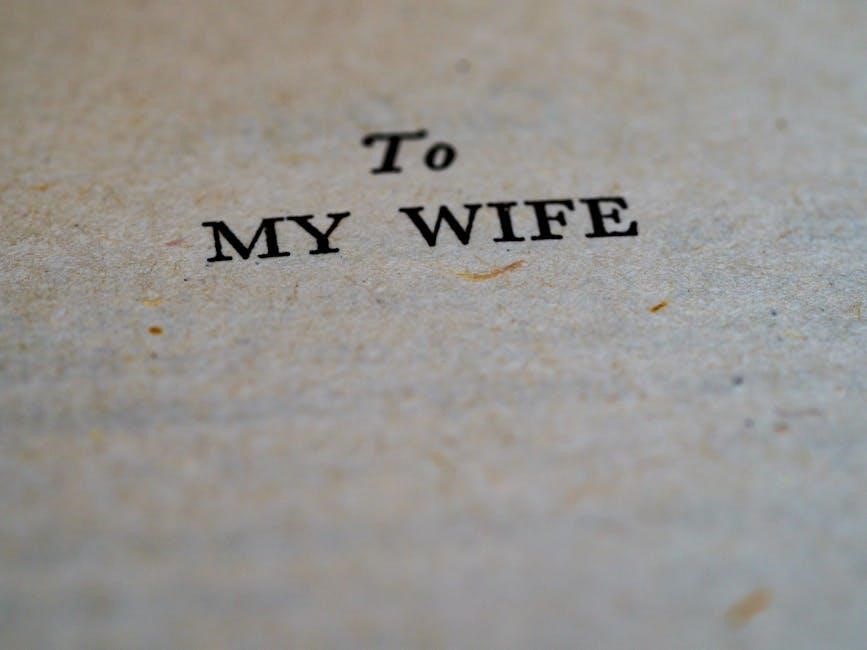
Specific Scenarios and Fixes
Encrypted PDFs may restrict printing unless decrypted. Blank pages can result from formatting issues or incorrect print settings. Printer-specific problems often require driver updates or compatibility checks. Corrupted PDFs should be re-downloaded or repaired. Ensuring all software is up-to-date can prevent such issues. Addressing these scenarios helps resolve common PDF printing problems effectively.
4.1 Printing Encrypted or Password-Protected PDFs
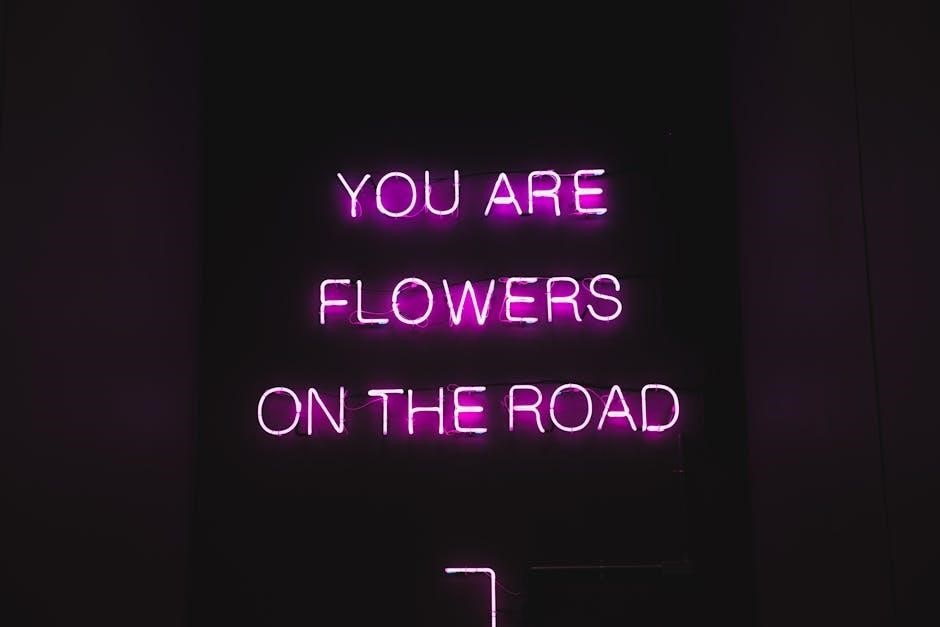
Encrypted PDFs may not print if password protection restricts printing. Enter the correct password to unlock printing capabilities. If permissions are limited, printing may be disabled entirely. Contact the PDF creator to obtain printing rights. Alternatively, use specialized software to remove encryption if legally permissible. Ensure the PDF reader supports encrypted files. If issues persist, convert the PDF to a non-encrypted format using tools like Adobe Acrobat or online converters. This allows printing without restrictions. Always verify the legality of removing encryption before proceeding.
4.2 Resolving Blank Page Printing Issues
Blank pages when printing PDFs often occur due to incorrect settings or driver issues. Check if the PDF contains actual content by previewing it. Ensure the printer is selected correctly and settings match the paper size. Update printer drivers to the latest version. Disable any third-party PDF viewers and use Adobe Acrobat. Print as an image to bypass rendering issues. If using an HP printer, check ink levels and clean print heads. Resetting the printer or reinstalling drivers may also resolve the issue. Verify document integrity by printing a different PDF to isolate the problem source.
4.3 Addressing Printer-Specific Problems
Printer-specific issues can prevent PDFs from printing correctly. Check if the printer is properly connected and configured. Ensure the correct printer driver is installed and updated. For Brother printers, edit settings to avoid errors like “256.” For HP printers, low ink levels or clogged print heads may cause blank pages. Resetting the printer or reinstalling drivers often resolves issues. Use the printer’s built-in troubleshooting tools to diagnose problems. If using an older printer, ensure it supports modern PDF formats. Testing the printer with a different PDF or computer can help identify if the issue is printer-specific or file-related.

Preventative Measures
Regularly update software and drivers, validate PDF integrity before printing, and use preflight tools to ensure compatibility and avoid printing issues.
5.1 Regular Software and Driver Updates
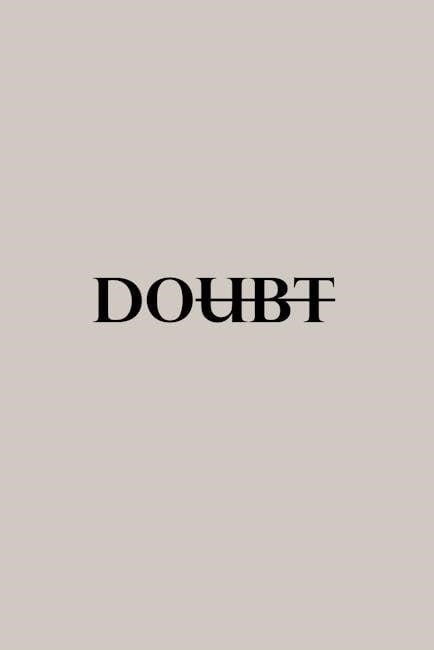
Keeping your PDF reader, operating system, and printer drivers updated is crucial. Outdated software can lead to compatibility issues and printing errors. Regular updates ensure that any bugs or security flaws are fixed, improving overall performance. Additionally, updated drivers often include enhancements for better PDF handling. Always check for updates in Adobe Acrobat, your OS, and printer manufacturer’s website. Automatic update settings can simplify this process, reducing the risk of printing problems caused by outdated software.
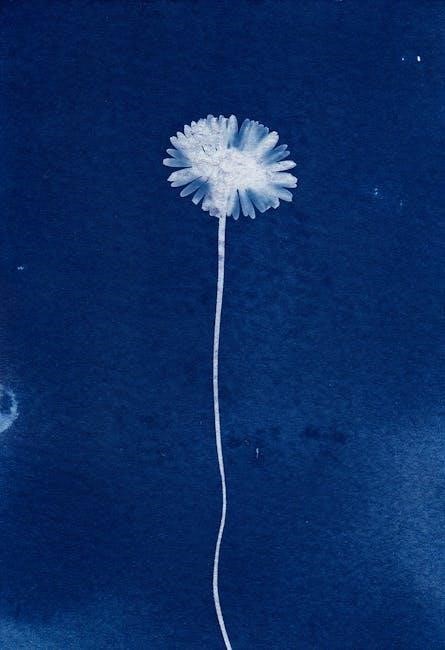
5.2 Validating PDF Integrity Before Printing
Before printing, ensure the PDF is not corrupted or damaged. Use tools like Adobe Acrobat’s Preflight feature to check for syntax issues or broken elements. Open the PDF in multiple readers to confirm it displays correctly. If the file was created from another format, verify that the conversion process didn’t introduce errors. Printing a problematic file can waste resources and time. Validating integrity first helps identify issues early, allowing corrections before attempting to print. This step is especially crucial for PDFs obtained from unknown sources or created with non-standard software.